Student iCON
Student iCON is a suite of Google apps that helps to better support pupils’ learning and collaboration with others. These useful applications will be provided progressively throughout pupils’ learning journey from Primary School to Junior Colleges.
Student iCON Onboarding Guide
Click here to view the guide.
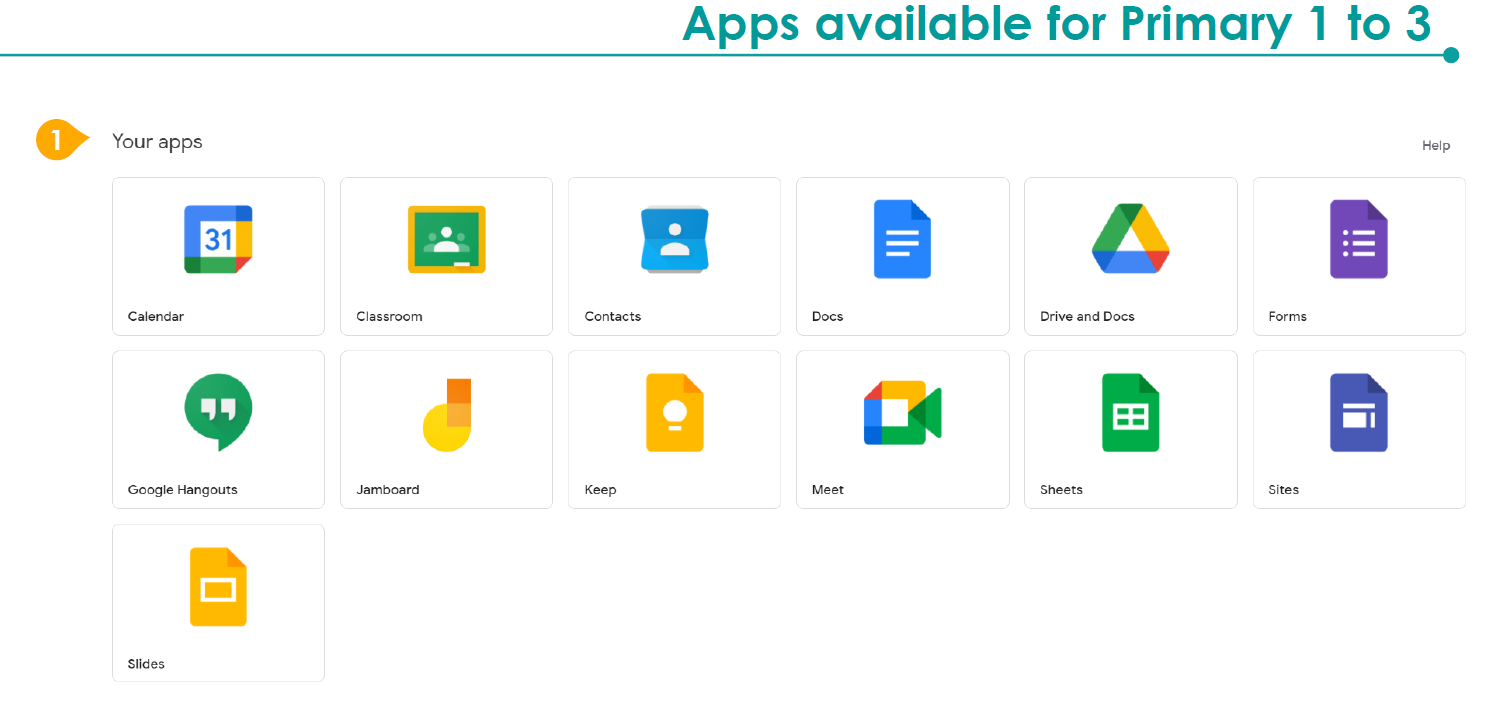
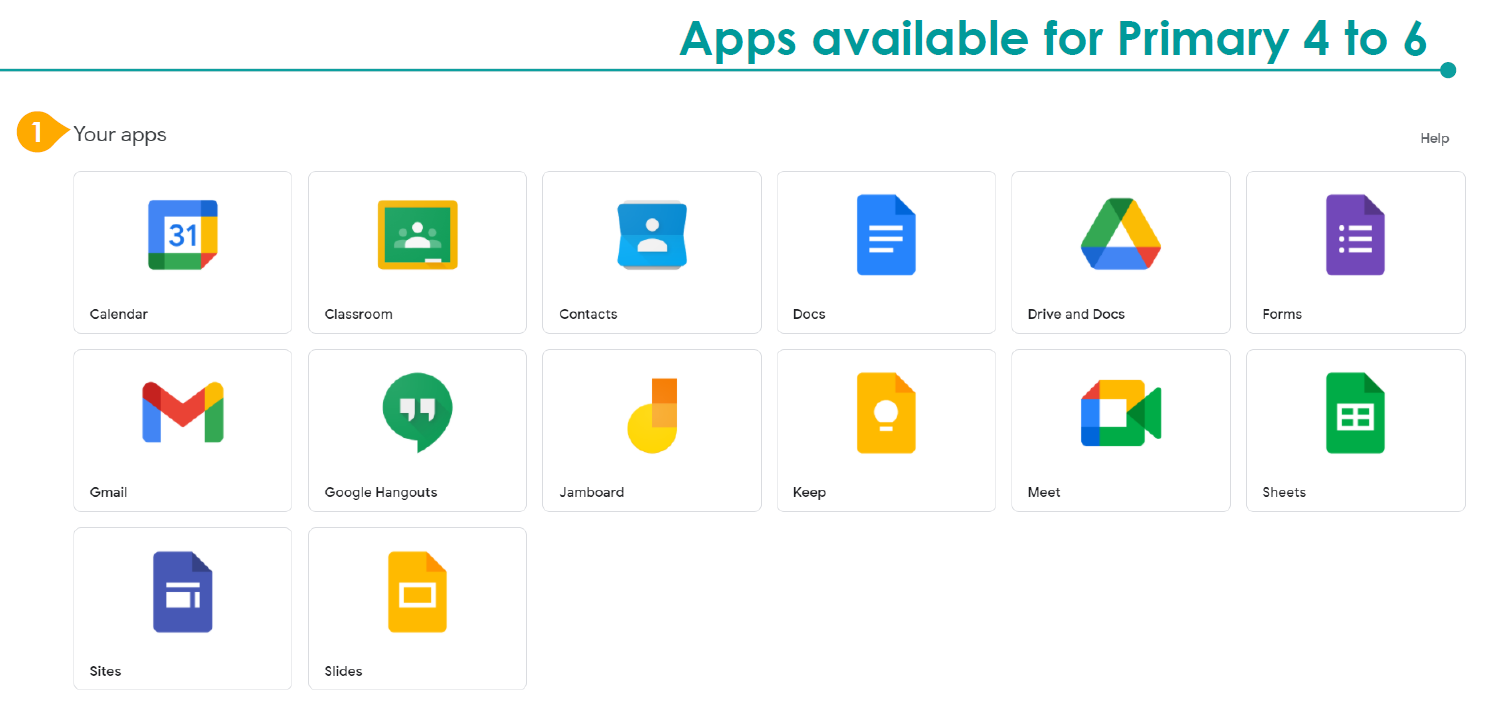
Frequently Asked Questions
1. How can my child log in to Student iCON?
Student iCON is web-based. Students can use their web browser in their internet- enabled computing or mobile devices to visit https://workspace.google.com/dashboard to access Student iCON.
2. Which Operating System or browser should my child use?
You may refer to the following table for guidance on the Operating System/browser, which your child can use to log in.
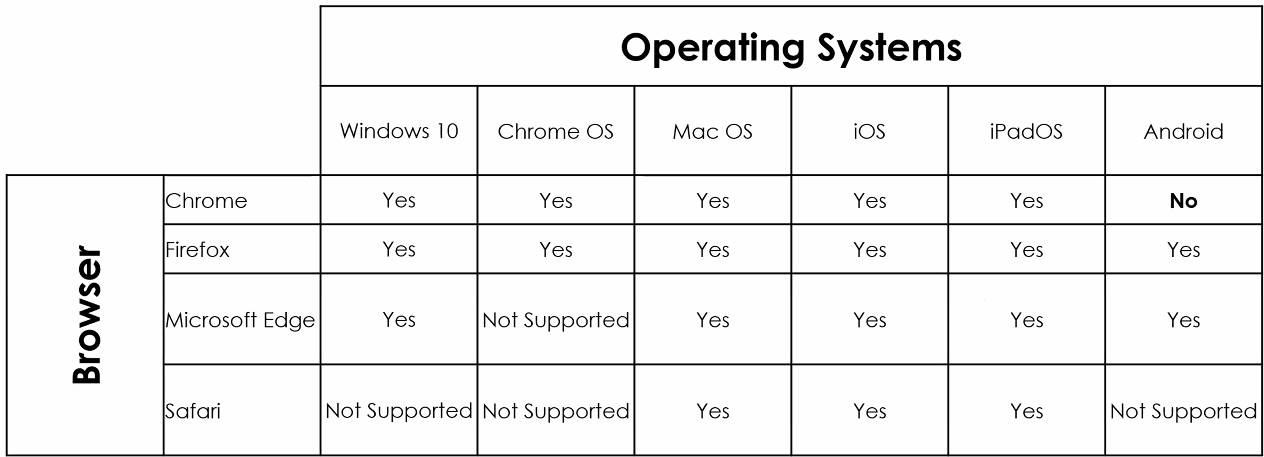
3. What is the naming convention for the Student iCON email address?
• The student’s email address will be based on @students.edu.sg
• Any space in the full name will be replaced with an underscore.
• Should the student’s full name have words such as “Bte” and “s/o”, they will not appear in the email address.
• For cases where students share the same full name, we have added a numerical number (e.g. Jon_Tan_1, Jon_Tan_2) to differentiate their email addresses.
4. What is the password requirement?
Please follow the password requirements below:
• Password must be at least 8 character(s) long.
• Password must contain at least 1 lowercase letter(s).
• Password must contain at least 1 numeric character(s).
• Password must contain at least 1 uppercase letter(s).
• Password must contain at least 2 alphabetic character(s).
• Password must not be longer than 24 character(s).
• Password must not be one of 3 previous passwords.
• Password must not match or contain first name.
• Password must not match or contain last name.
• Password must not match or contain user ID.
Troubleshooting
1. What if I have forgotten my Student iCON login password?
Approach your form teachers for help, they will log a case with the ICT team on your behalf to reset your password.
2. What should I do if I encounter one of the following problems?
-
Error AADSTS900561 given by the Google website.
-
Website does not load.
-
Website keeps refreshing between two sites without loading any page.
-
Website keeps refreshing itself without loading the page.
a) Check that the browser is supported by Student iCON by referring to the Operating System / Browser table above. Close the browser and reopen it. Navigate to https://workspace.google.com/dashboard and repeat the logging in procedure.
b) If the above does not work, use Incognito mode on your browser to login. Upon activating Incognito mode, proceed to https://workspace.google.com/dashboard and repeat the logging in procedure.
c) If all the above does not work, you may contact Mr Seah at seah_choon_sheng@moe.edu.sg. It would help if you could provide the following in your email.
• your child’s full name and class and
• a screenshot of the issue, if possible
3. What should I do if I receive the following messages?
-
Your account is temporarily locked to prevent unauthorized use.
-
We detected an unusual sign-in attempt.
You may contact Mr Seah at seah_choon_sheng@moe.edu.sg. It would help if you could provide the following in your email.
• your child’s full name and class and
• a screenshot of the issue, if possible

